Pinecast WordPress Sync Plugin
Pinecast offers a free plugin for WordPress that lets you synchronize your podcast to your WordPress blog or website.
The plugin works by regularly pulling your feed and creating WordPress posts for each episode. Posts can be assigned to a specified category.
Installation
In your WordPress installation, click Plugins > Add New. Search for "pinecast" and select the "Pinecast WordPress Sync" plugin. Install the plugin. On the Plugins page, click Activate for "Pinecast WordPress Sync".
Setting up sync
Once the plugin is installed, you'll see a banner on your Admin pages. You can click the link from that banner (or visit the Pinecast tab under Settings).
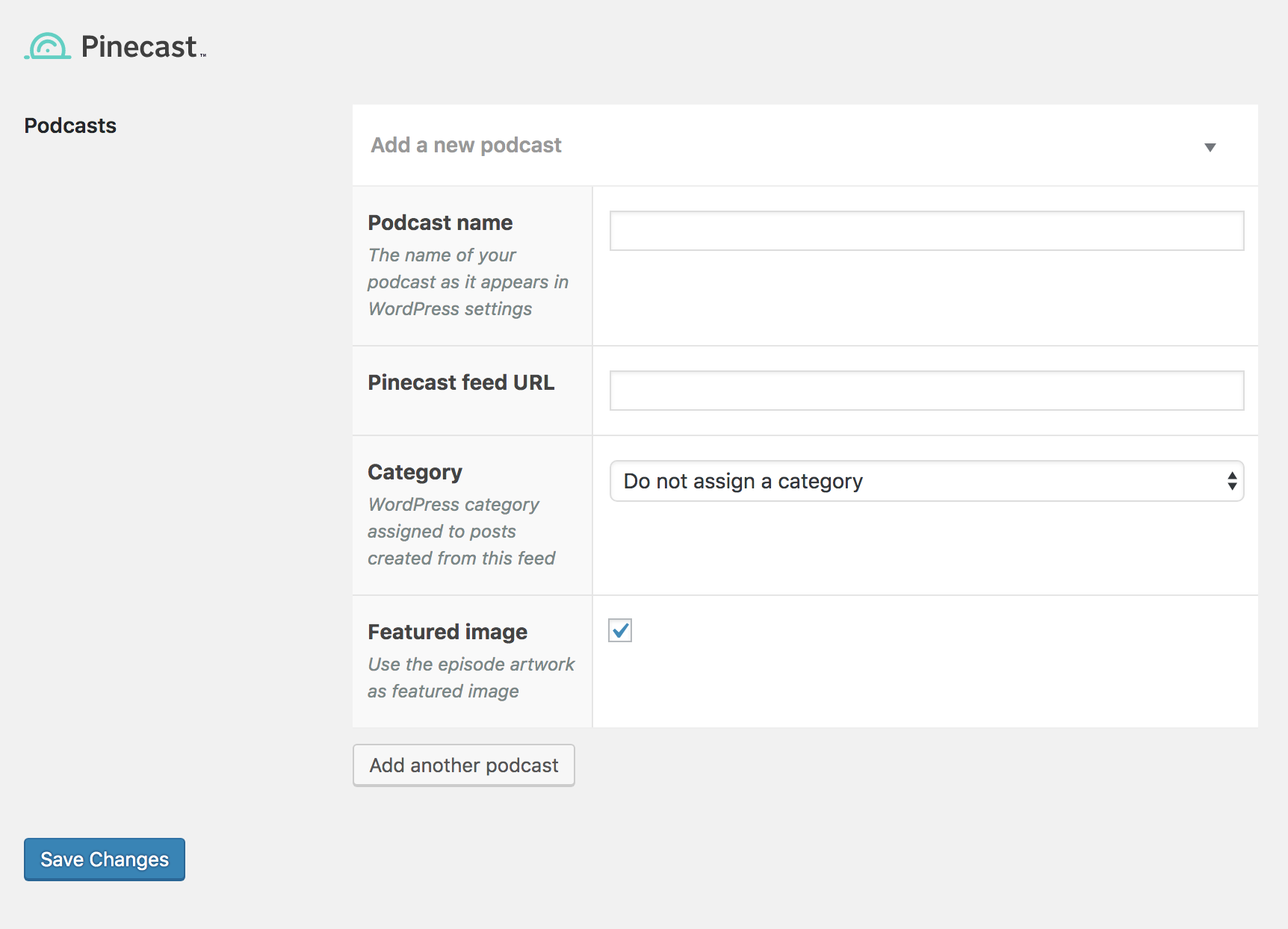
To begin syncing your podcast, provide the requested information:
Podcast name: This is the name of your show as it'll appear in your admin panel.
Feed URL: This is the RSS feed URL of your podcast. You may provide your Pinecast RSS or JSONFeed URL. If you wish to add a podcast from another service (i.e., other than Pinecast) you MUST provide a JSONFeed URL.
Category: The plugin will assign all episode posts for your plugin to this category. You can choose not to assign posts to a category as well.
Featured image: By checking this box, we'll assign your episode artwork to the episodes' featured artwork field. We recommend selecting this option if you publish unique artwork for each episode.
Update old episodes: This chooses whether to sync existing posts. "Sync all" will update posts for each episode with the latest details from Pinecast. "Sync only new and recent episodes" will sync any new episodes and episodes that have been published for less than thirty days. "Sync only new episodes" will never update existing episodes after they've been synced the first time. This feature can help boost sync performance for WordPress installations with many podcasts or thousands of episodes.
Once you've provided all of the information, click Save Changes to save.
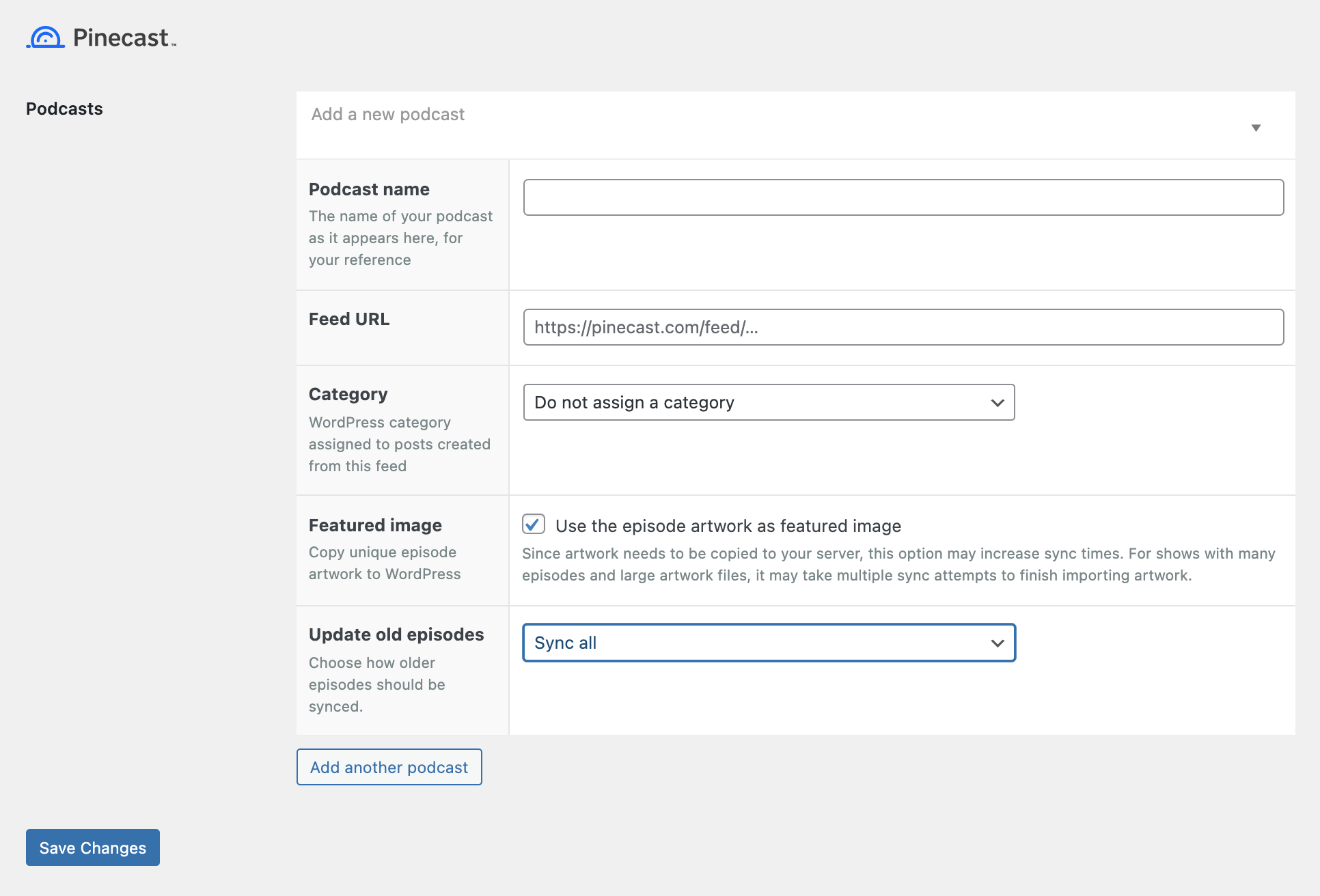
We do not automatically download episodes when your podcast has been created; instead, we'll download them automatically within about an hour. To download and create the episode posts immediately, click the Refresh feed button.
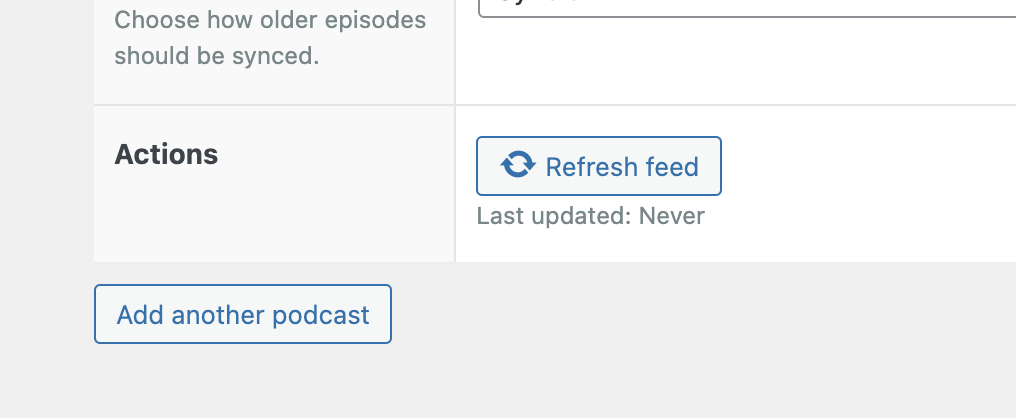
Syncing your episodes
Episodes will be synchronized with Pinecast every hour. New episodes will be added and updated episodes will be modified. You can manually refresh the episodes by clicking the Refresh feed button.
Note that if you delete an episode post from WordPress, the plugin will re-create it. Episodes in the trash will be updated with any updates on Pinecast, but not restored.
Removing a podcast
To remove a podcast from the Pinecast WordPress Sync plugin, hover over the podcast's header in the Pinecast settings page. A red Delete link will appear. Click that link to stage the deletion, and click Save Changes.
The episodes associated with the deleted podcast will be moved to the trash.
If you add the podcast back after deleting it, the episodes will not be removed from the trash. You must either choose to restore those episodes or empty the trash. Permanently deleted episodes will be re-created by the plugin.
.png)